 Image Modified
Image Modified
The Worklog Chart Report displays a Bar/Line Chart with the worklogs of a selected filter. You can select to display the information daily, weekly, monthly, quarterly or Yearly.
...
| Section |
|---|
| Column |
|---|
| 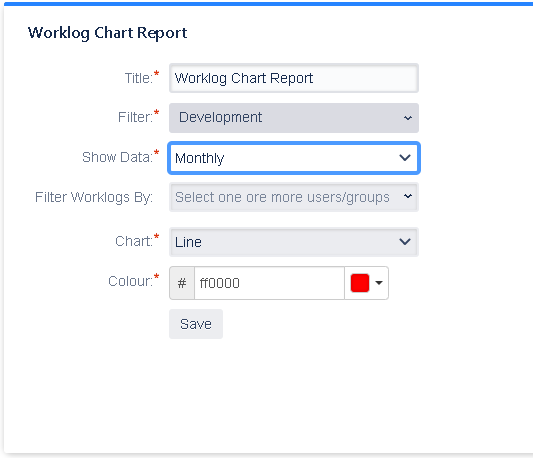
|
| Column |
|---|
| Title: Set the title of the gadget Filter: Select the filter to show. Show Data: Select how to show the data (daily, weekly, monthly, quarterly or yearly) Filter Worklogs By: Select one or more user/group for filter the worklogs made by. If not user/group is selected it shows worklogs for all users Chart: Select the type of the chart. Colour: Select the color of the chart. |
|
Gadget View
| Section |
|---|
| Column |
|---|
| 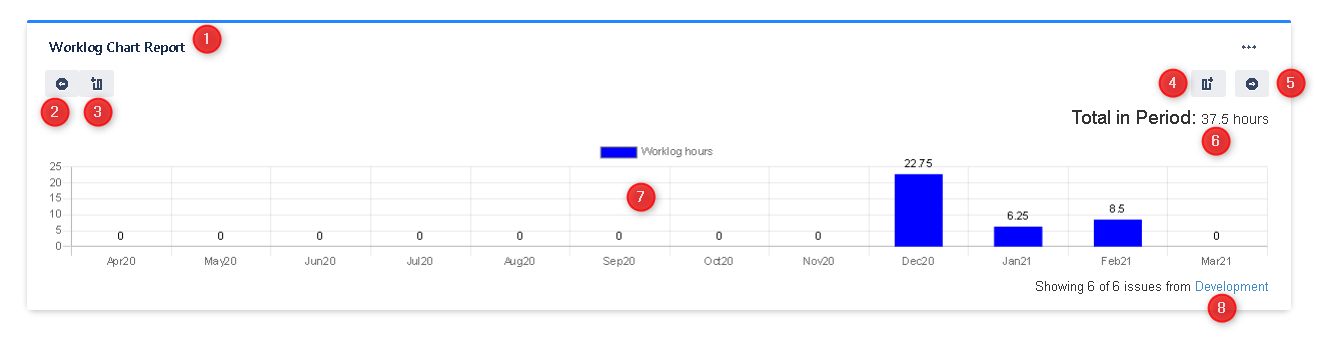
|
| Column |
|---|
| 1: This is the title of the gadget 2: Move to the previous period 3: Add the previous period to the current view 4: Add the next period to the current view 5: Move to the next period 6: The total hours in the showed period 7: The chart with the worklogs information 8: This is the information of the number of issues showed in the chart and the selected filter. If not all issues in filter are showed you can fetch more |
|